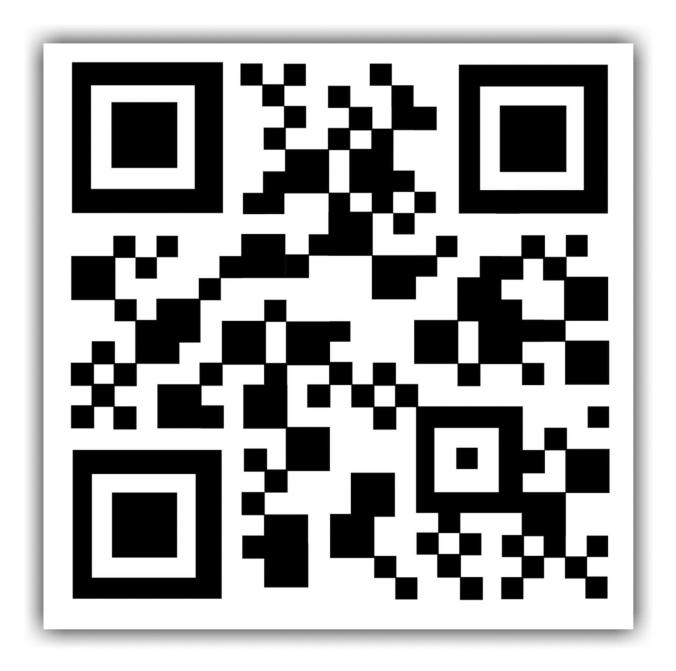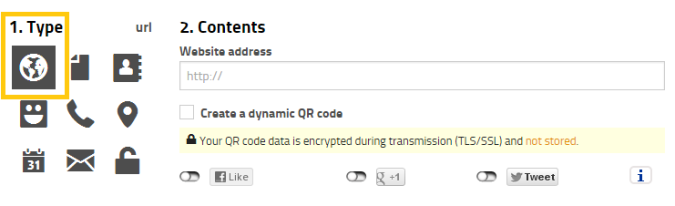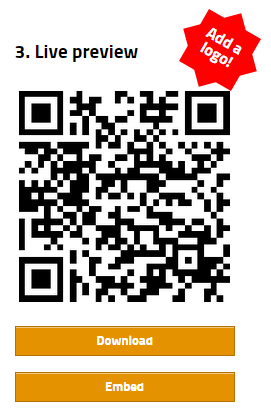Let’s create our own QR code in 3 simple steps
Before making an attempt to create a QR code, let’s first understand 2 things to understand the basic essence of QR code:
- What is a QR code and its full form?
- Why it is useful?
QR codes, that is, “Quick Response” codes are little black and white barcodes that usually looks like this,
Now, you have seen these codes at many places, that is, on billboards, direct mail, print advertisements, and packaging and even on business cards.
Have you ever thought that why this QR codes are used everywhere?? Let me explain you in simple terms. Whether someone (may be individual or company) wants to convey or express some extra or important information and does not find place to convey, they uses QR code.
Originated from Japan, marketers adopted QR codes because of their excellent storage capacity and ability to translate and convey the information. QR code can be scanned by QR code scanner and other barcode scanning applications to access the additional information.
Now let’s get started with 3 simple steps to generate your own QR code:
- Select a QR code generator
There are a lot of popular QR code generators around you; few of the most popular ones include GOQR.me, QR Stuff, Kaywa and Visualead. One basic thing to take into consideration while choosing a QR code generator is to check whether you can track and analyze the performance, you can design a code according to your preference and if its compatible with all common QR code readers.
- Design and embed
The amazing part of creating QR codes is customizing and giving it the essence of the company or a brand. Let me select one QR code generator and demonstrate it. I will select GOQR.me
Now step one:
Now select what type of content you want your QR code should send to the readers, let me select the URL example.
Step two: Insert the content (URL in this case)
Step three:
Check the preview, customize it as per your need and finally download it or/and embed it wherever required.
Quite simple, right? Of course, you can customize your QR code further — adjusting the colors, adding a logo, creating social options, and many more.
- Test and repeat.
After successfully creating and customizing QR code, test the QR code more than twice and even with different QR code reader and check that it reads the code correctly and translate the correct information.
Quick, simple and useful !!!
Bhavesh Bhansali
Blogger at Daily Digital Dose